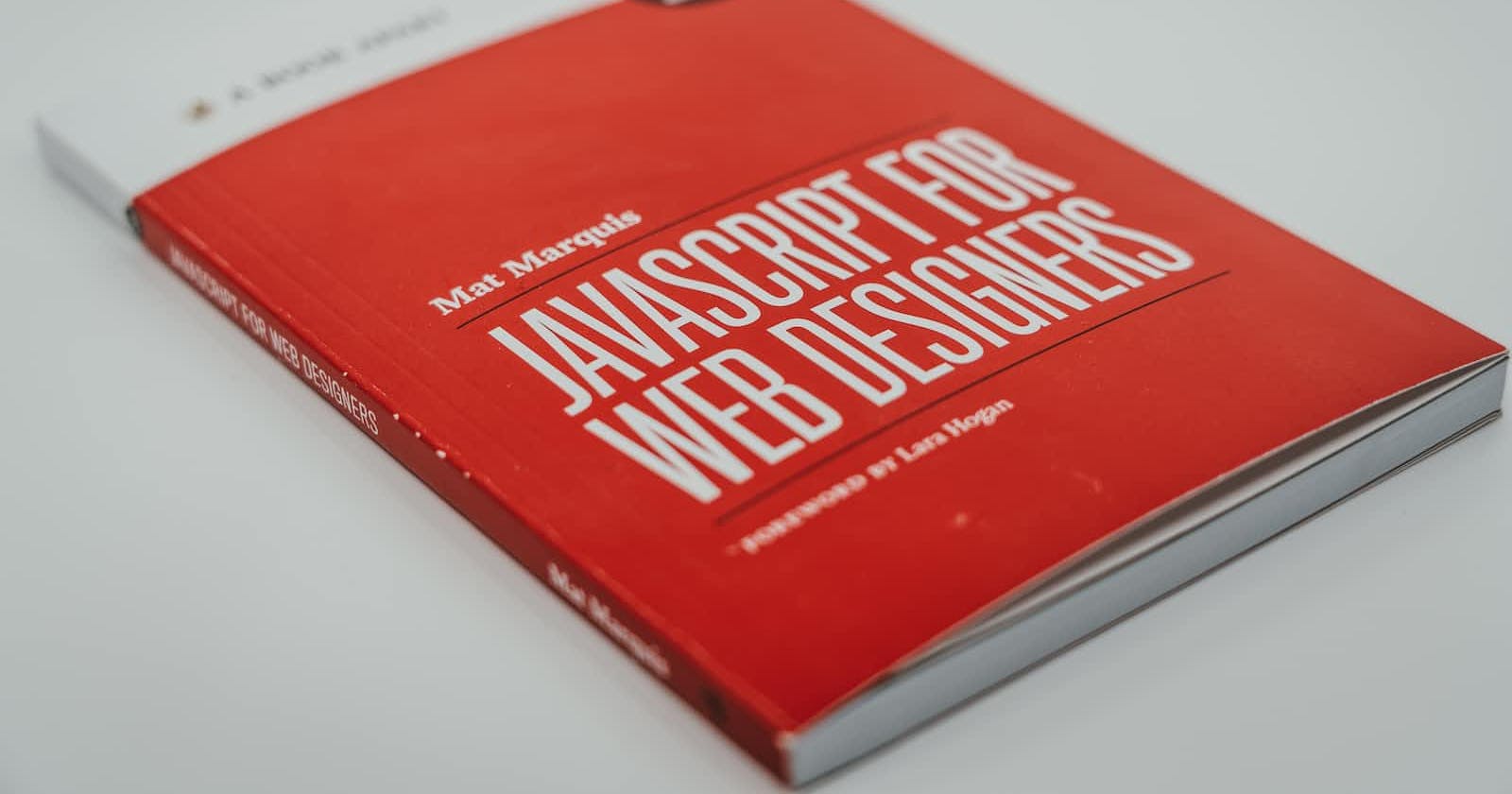JavaScript is a popular programming language used to create dynamic web pages and web applications. Debugging is an essential part of the software development process, and breakpoints are one of the most crucial tools for debugging. Breakpoints allow developers to pause the execution of their code at specific points to inspect the current state of the program, the values of variables, and the call stack. In this article, we will discuss breakpoint in javascript, their technical aspects, and how they can be used to improve the debugging process.
What are breakpoints in JavaScript?
A breakpoint is a point in the code where the debugger will pause the execution of the program. Breakpoints allow developers to examine the state of the program at the point where the breakpoint is set. In JavaScript, breakpoints can be set in the browser's developer tools or in an integrated development environment (IDE) such as Visual Studio Code.
In JavaScript, breakpoints are markers set by developers within the code to pause the execution of a program at a specific point in order to inspect and debug the code. Breakpoints are useful in detecting errors, testing and analyzing the code, and fixing issues that may occur during program execution. They enable developers to view the state of the program at the time of the breakpoint and inspect the value of variables, the flow of the program, and the interaction between different functions.
When a breakpoint is encountered during execution, the program is halted and the developer can examine the state of the program in the developer tools. This allows developers to step through the code line by line, examine the current values of variables, and analyze the flow of the program. Breakpoints can be set in different ways, including through the browser's developer tools, code editors, and integrated development environments (IDEs).
Overall, breakpoints are an essential tool for debugging and troubleshooting JavaScript code. They can help to identify and fix errors, and improve the overall quality of the code. In the next section, we will discuss the different types of breakpoints in JavaScript.
Technical aspects of breakpoints in JavaScript:
Setting a breakpoint in the browser: In the browser's developer tools, breakpoints can be set by clicking on the line number in the source code where the breakpoint should be set. Once the breakpoint is set, the code will stop executing at that point, and the developer can examine the current state of the program.
Setting a breakpoint in an IDE: In an IDE like Visual Studio Code, breakpoints can be set by clicking on the left-hand margin of the source code where the breakpoint should be set. Once the breakpoint is set, the developer can run the code in debug mode, and the execution will pause at the breakpoint.
Inspecting the program state: Once the code execution is paused at a breakpoint, developers can inspect the program state by examining the values of variables and the call stack. This allows developers to identify bugs and errors in their code.
Resuming code execution: After the program state has been inspected, developers can resume code execution by clicking the play button in the browser's developer tools or IDE.
Benefits of using breakpoints in JavaScript:
Saves time and effort: Breakpoints help developers save time and effort in the debugging process. Instead of manually inspecting the code to identify bugs and errors, breakpoints allow developers to pause the code execution at specific points to examine the program state.
Precise debugging: Breakpoints allow developers to examine the program state at a precise point in the code, making it easier to identify the root cause of bugs and errors.
Improved collaboration: Breakpoints can be shared with other developers, making it easier for them to understand the code and collaborate on debugging efforts.
Best practices for using breakpoints in JavaScript:
Use breakpoints selectively: Setting too many breakpoints can slow down the debugging process and make it more challenging to identify the root cause of bugs and errors. It is essential to use breakpoints selectively and only set them where necessary.
Keep breakpoints organized: Keeping breakpoints organized can make it easier to manage them and reduce confusion during the debugging process. Developers should label their breakpoints and group them logically.
Use console logs: Console logs can be used to supplement breakpoints and provide additional information about the program state. They can also be used to debug code that cannot be reached by breakpoints.
How to use Breakpoints in JavaScript?
Using breakpoints in JavaScript involves setting up the breakpoint at a specific line of code in your script, which allows you to pause execution of the script at that point and inspect the state of variables and objects. Here are the steps how to use breakpoints in JavaScript:
Open the JavaScript file in your browser's developer tools: To use breakpoints in JavaScript, you'll need to open the JavaScript file in the browser's developer tools. Most modern browsers come with built-in developer tools that can be accessed by pressing F12 or by right-clicking on the page and selecting "Inspect element".
Set the breakpoint: Once you have the developer tools open, navigate to the JavaScript file you want to debug and set a breakpoint at the line where you want to pause execution. To do this, click on the line number in the code editor, or use the keyboard shortcut Ctrl+Shift+B (Windows) or Command+\ (Mac) to toggle the breakpoint.
Trigger the breakpoint: Next, trigger the breakpoint by performing the action that runs the script, such as clicking a button or refreshing the page. When the script reaches the breakpoint, execution will pause, and the browser's developer tools will switch to the debugger panel.
Inspect variables and objects: With execution paused, you can now inspect the state of variables and objects at that point in the script. You can use the console to log values, or hover over variables in the code editor to see their current value.
Continue execution: Once you've finished inspecting the state of the script, you can continue execution by clicking the "Resume script execution" button in the developer tools. The script will continue to run until it reaches the next breakpoint or completes execution.
It's important to note that using too many breakpoints can slow down the execution of your script and make it difficult to debug. It's best to use breakpoints sparingly and only when you need to inspect a specific point in your code.
Overall, using breakpoints in JavaScript can be a powerful tool for debugging and troubleshooting issues in your code. With the ability to pause execution and inspect variables and objects, you can quickly identify and fix issues in your script.
Conclusion:
Breakpoints are an essential tool for debugging JavaScript code. They allow developers to pause code execution at specific points and examine the program state to identify bugs and errors. By following best practices and using breakpoints selectively, developers can improve the debugging process and save time and effort. With Next.js becoming more popular, it's essential to understand the technical aspects of breakpoints in JavaScript and how they can be used to debug Next.js applications.
As a critical tool for debugging, breakpoints are an essential part of any JavaScript developer's toolkit. In this article, we have explored what breakpoints are in JavaScript and how they work, as well as the different types of breakpoints and how to use them effectively in your code.
We covered how to set breakpoints in different environments, such as web browsers and integrated development environments (IDEs), and how to use conditional breakpoints to make your debugging more efficient. Additionally, we discussed how to use debugging tools like console.log() and the debugger statement to complement breakpoints and gain deeper insights into your code.
With the help of this comprehensive guide, you can master JavaScript debugging with breakpoints and gain a better understanding of your code's behavior. At CronJ, our experienced JavaScript developers have extensive knowledge and expertise in using breakpoints for efficient debugging. If you need any assistance with JavaScript development, including debugging, feel free to contact us.